|
|
In this Office 365 tip I show you how to very easily publish your content from Microsoft Word directly to WordPress. In addition to WordPress you can also publish to the following blog engines: Blogger, SharePoint, Telligent Community, TypePad, and other blog engines that support the MetaWebLog API. In this tip I stick with WordPress but the steps are very similar for other blog engines.
If you don’t already own the Microsoft Office suite, I would encourage you to sign up for a free 30 day trial of Office 365.
|
|
|
|
|
|
|
|
|
|
|
|
|
|
|
|
|
|
|
When you are ready to publish simply click Blog Post -> Publish, with the option to publish as a draft document. Fortunately you only need to go through the first two steps to publish your content to your WordPress blog. |
|
Want to learn more about Office 365? Be sure to sign-up for our free instructor guided Office 365 training webinars hosted every week by SDS. |

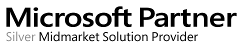

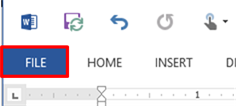

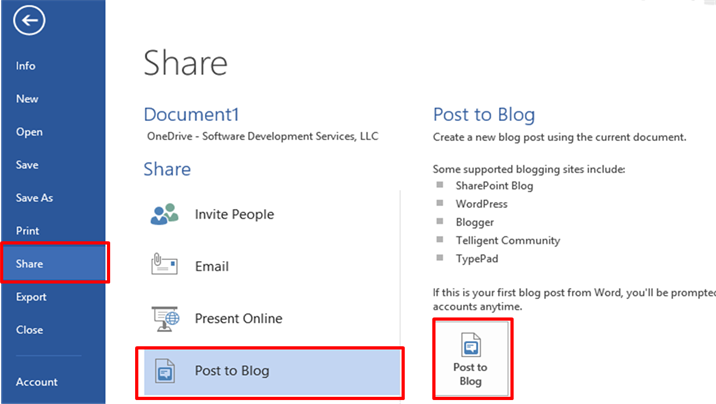
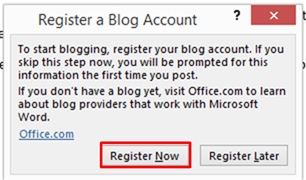
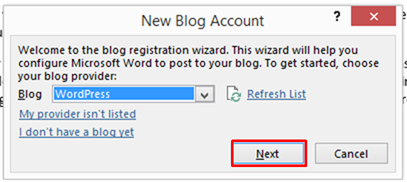
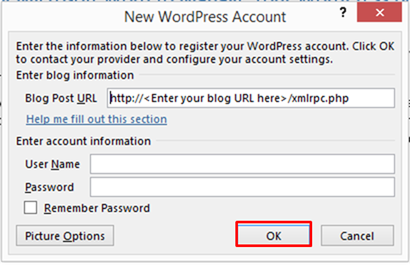

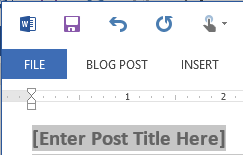 Finally, your document will open in a new instance of Word. Make any necessary formatting or content changes. Don’t forget to give your blog entry a title!
Finally, your document will open in a new instance of Word. Make any necessary formatting or content changes. Don’t forget to give your blog entry a title!